Contact a librarian for help
The Mendeley Cite add-in for Microsoft® Word allows you to easily insert references from your Mendeley library into your Word document, change your citation style and generate a bibliography - all without leaving your document. Mendeley Cite is a free, simple add-in for Microsoft Word versions 2016 and above, with the Microsoft Word app for iPad® and with Microsoft Word Online.
Look for the Install link in the Tools menu of your Mendeley Reference Manager for Desktop. Please look at the Getting Started with Mendeley Cite guide for help.
Please note: The older Citation Plugin works only with the older Mendeley Desktop. See How do I migrate from the original Mendeley Desktop to Mendeley Reference Manager? for information on migrating from the Plugin to Mendeley Cite.
Mendeley makes it a lot easier to insert properly formatted citations throughout a paper and will automatically generate a bibliography for you.
Click this link for help to Install the Citation Plug-In. This plug-in allows you to insert citations and bibliographies into your Microsoft Word (including Word 2016), LibreOffice, or BibTeX document via the Mendeley Desktop. Look for the Install link in the Tools menu of Mendeley Desktop.
Once you have installed the citation plugin, you are ready to add citations to documents in MS Word or other word processing software. To insert a citation using Microsoft Word:
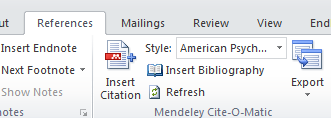
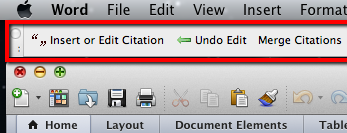

If you are using the citation plugin, after at least one citation has been added to your document, place your cursor where you want your bibliography, then select the Insert Bibliography option. Click the Refresh option to update the bibliography as you add more citations.

